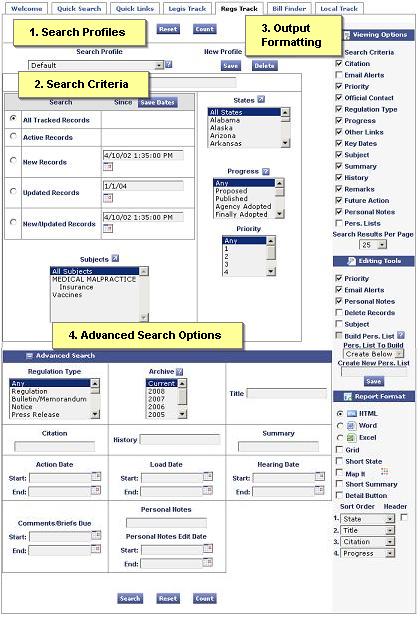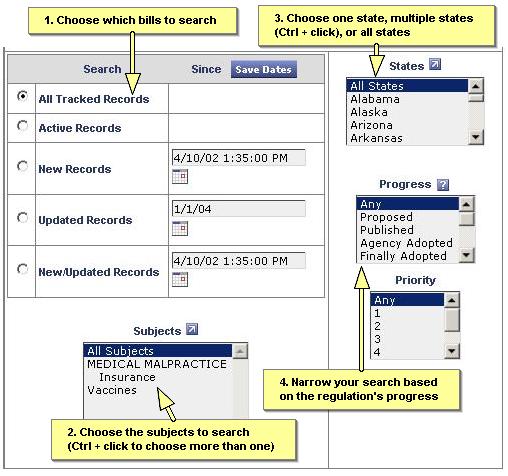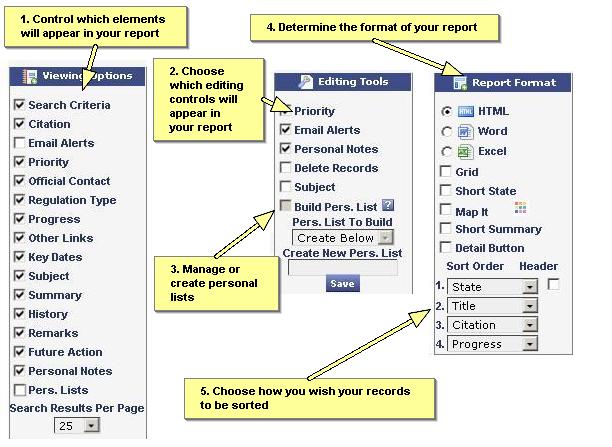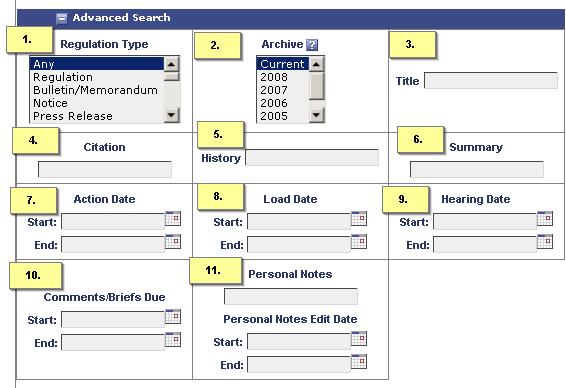StateScape QuickStart Guide
RegsTrack
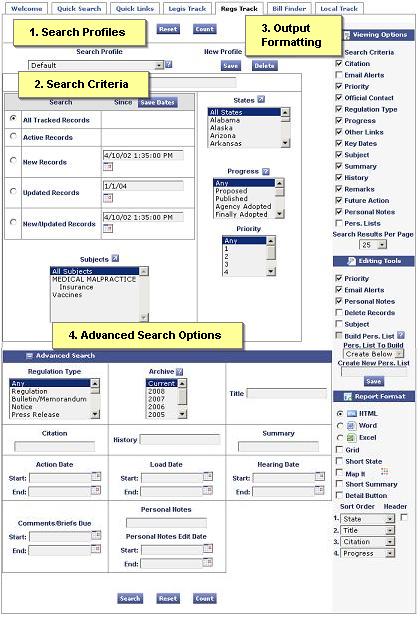 |
|
RegsTrack Overview
RegsTrack gives you access to all regulations you are currently monitoring. It allows you to generate reports based on your specific criteria. The RegsTrack search interface consists of four sections:
- Search profiles: Here you can access your saved search profiles or create new ones. (See Creating a Search Profile)
- Search criteria: Here you can enter precise search criteria to pull up exactly the regulations you want.
- Output formatting: Here you can control what your report will look like - what data elements it will contain, how the data is sorted, what editing tools will be visible, and what format the report will be (i.e. HTML, Word, Excel, grid).
- Advanced search options: Here you will find are additional, more detailed search options.
|
Search Criteria
In the search criteria section of the RegsTrack search interface, you can select specific criteria for regulations you wish to see in your report. Your report can be as broad as all tracked records on all subjects, from all states, and in all stages of progress, to as narrow as a specific state and subject. Use the search interface to select any combination of search criteria, and click the search button. A report will open in a new window. (
See an example of a regulatory report).
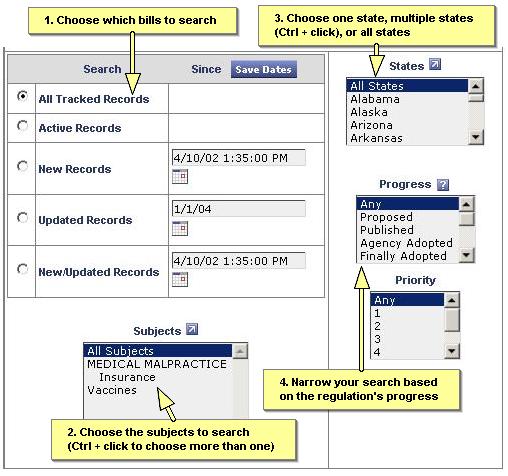
Output Formatting
In the output formatting section of the RegsTrack search interface, you can control what elements appear in your report and the format of your report - in other words, you can generate a report in HTML, Word, Excel or Map It! formats. In addition, you can determine which editing options will appear and the order in which your bills will be sorted.
See examples of different report types or
see an example of a regulatory report.
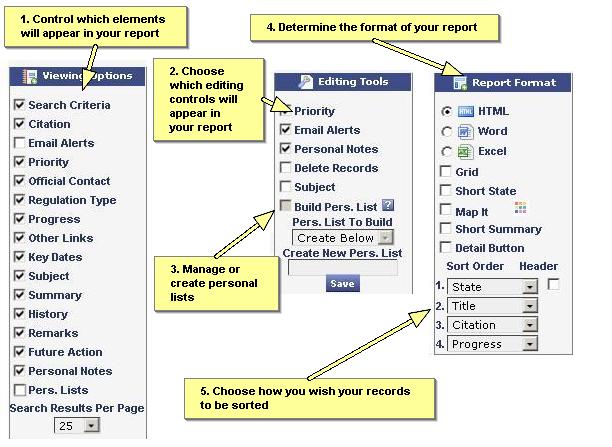
Advanced Search Options
In the advanced search section, you can narrow your search even further using 12 additional search fields.
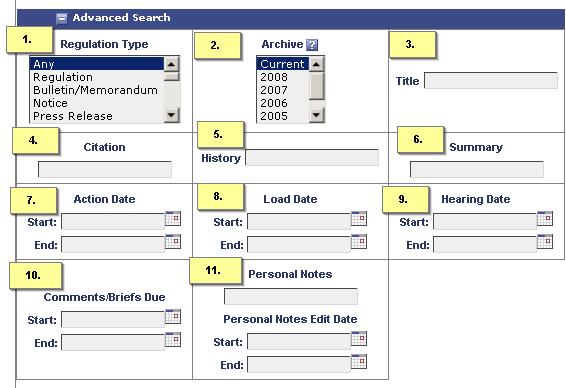
- Regulation type: Search for records of a specific type. This includes regulations, bulletins/memoranda, notices, press releases, publications/newsletters, review, meetings, investigations, executive orders, reports, proposals, letters, opinions, and petitions.
- Archive: Search for records from past years. Use Ctrl + click to select multiple years.
- Title: Search for specific words in the title.
- Citation: Search for records with a specific citation.
- History: Search for records with a specific word in the history.
- Summary: Search for records with a specific word in the summary.
- Action date: Search by the date of the most recent action.
- Load date: Search by the date a regulation was added to your database or the date of a significant change.
- Hearing date: Search by the date of the next scheduled hearings in a given time span.
- Comments/briefs due: Search by the date of the next scheduled comment due dates in a given time span.
- Personal notes: Search for words and phrases in your Personal Notes by date.