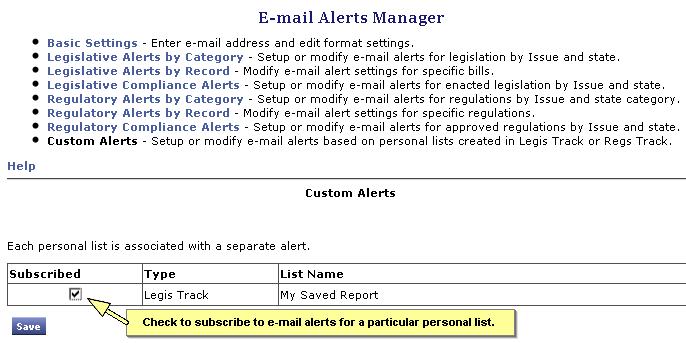StateScape QuickStart Guide
Managing E-mail Alerts
In this tutorial, you will learn how to set up and manage e-mail alerts. The steps include:- Step 1 - Open E-mail Alerts Manager
- Step 2 - Basic Settings in the E-mail Alerts Manager
- Step 3 - Manage Legislative Alerts by Category
- Step 4 - Manage Legislative Alerts by Record
- How to subscribe to bills in LegisTrack
- Step 5 - Manage Legislative Compliance Alerts
- Step 6 - Manage Custom Alerts
- How to set up personal lists
Step 1 - Open E-mail Alerts Manager
Login to StateScape and select the Email Alerts menu option.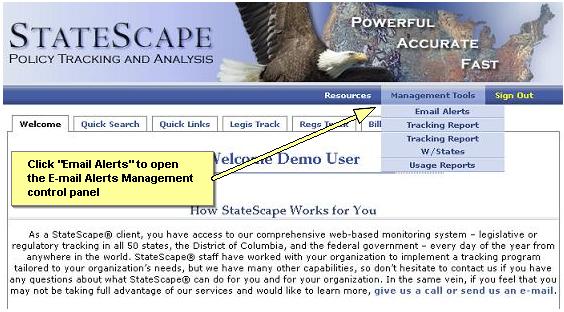
Step 2 - Basic Settings in the E-mail Alerts Manager
In the E-mail Alerts Manager, you will have five options:- Basic Settings
- Legislative Alerts by Category
- Legislative Alerts by Record
- Legislative Compliance Alerts
- Custom Alerts
In Basic Settings, enter your e-mail address and save:
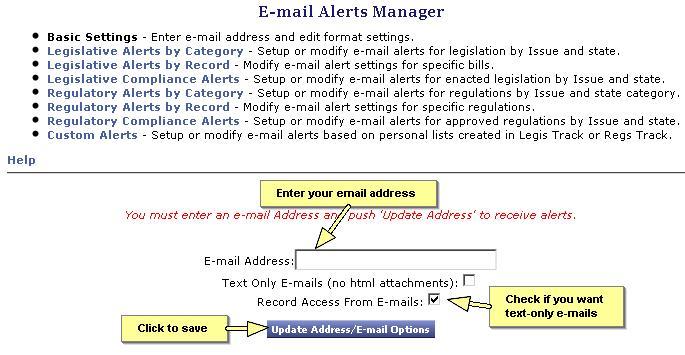
Step 3 - Manage Legislative Alerts by Category
If you click on the "Legislative Alerts by Category" link, you can select the subjects for which you want e-mail alerts...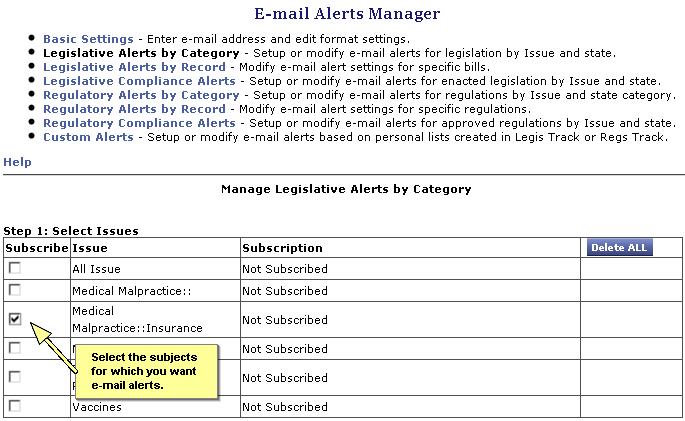
...Then select the states and type of alerts you want, and click "Save."
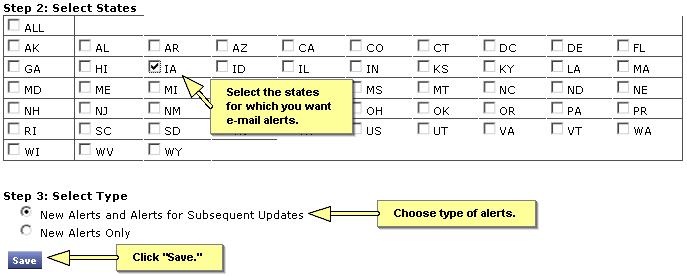
You can then view your settings with the option to delete specific alerts, if you wish.
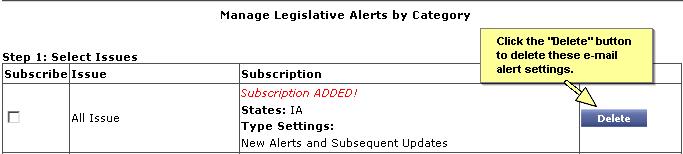
Step 4 - Manage Legislative Alerts by Record
If you click on the "Legislative Alerts by Record" link, you can manage your alerts on specific bills. But first, you must be subscribed to one or more bills...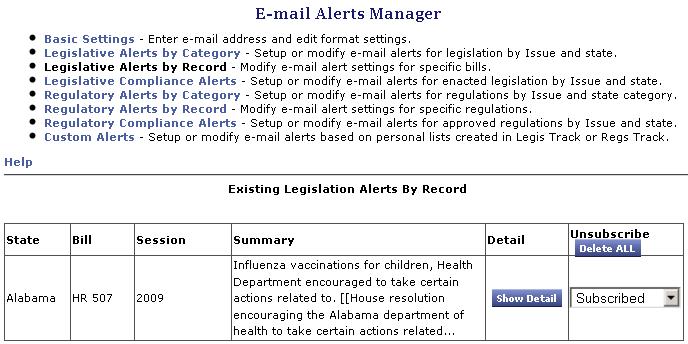
To subscribe to bills, when you perform a search in LegisTrack, make sure the "Email Alerts" option is checked....
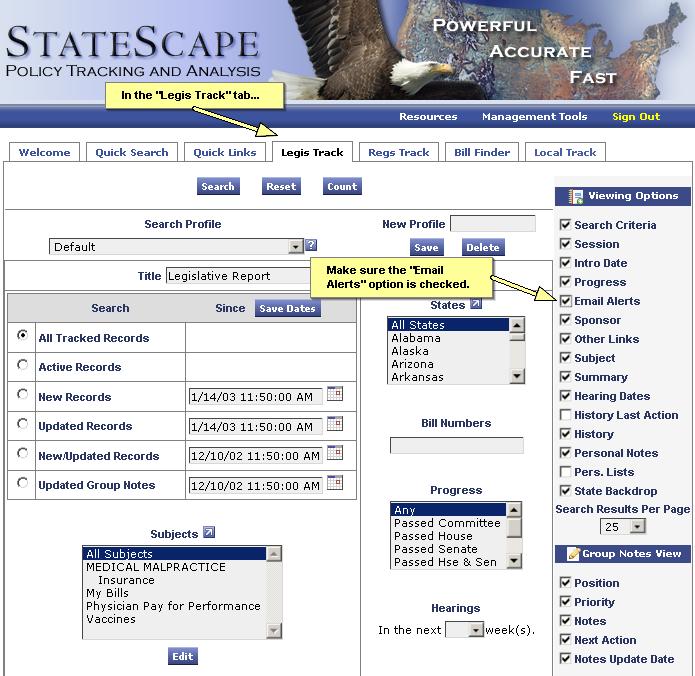
In your search results, you will have a drop-down menu enabling you to subscribe to a bill...
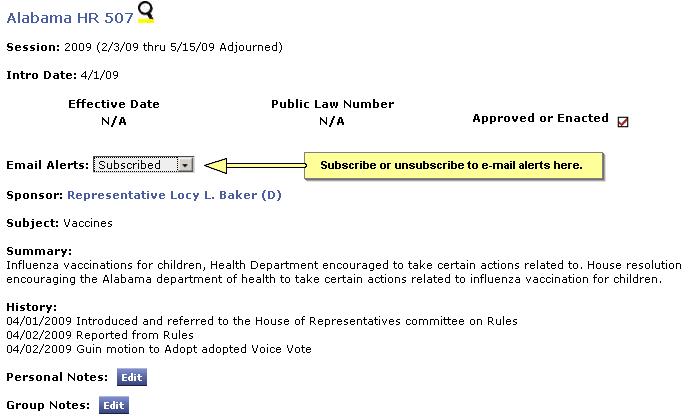
You will then see a window confirming your subscription...
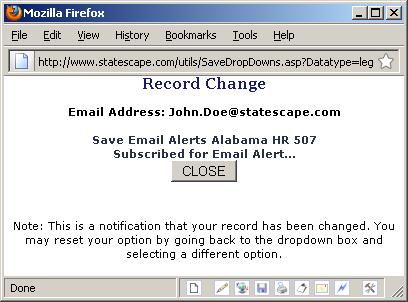
Then when you are in the "Legislative Alerts by Record" manager, you can edit your subscriptions.
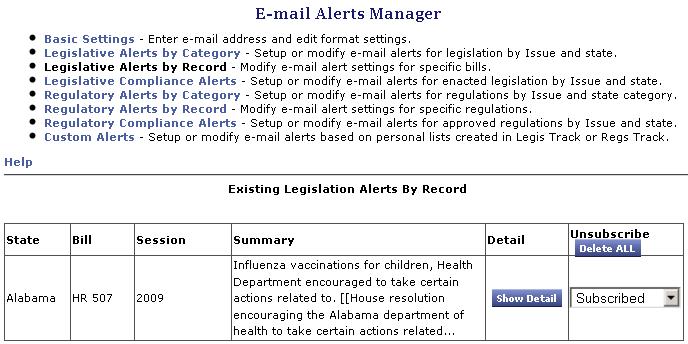
Step 5 - Manage Legislative Compliance Alerts
If you click on the "Legislative Compliance Alerts" link, you can set up alerts on enacted legislation. First, choose your subjects...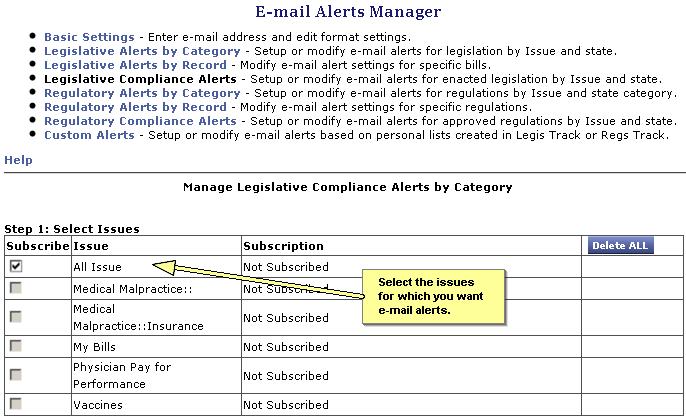
Then choose your states, frequency, and if you want a quarterly summary, then click "Save."
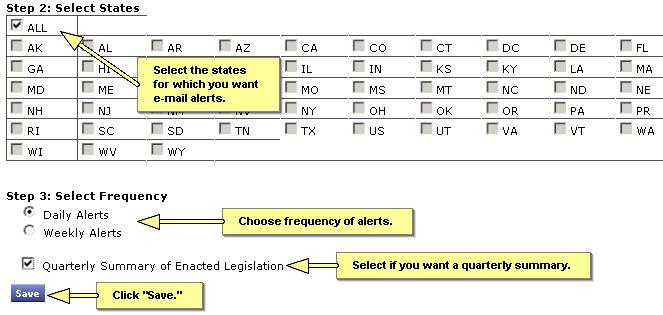
You can then review your compliance alert setting and make changes if you wish.
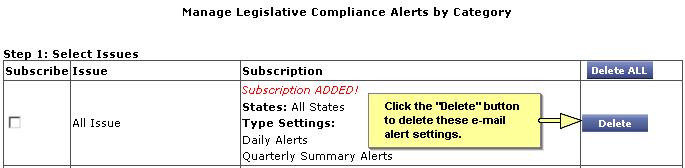
Step 6 - Manage Custom Alerts
If you click on the "Custom Alerts" link, you can manage your alerts based on personal lists. But first, you must have personal lists set up...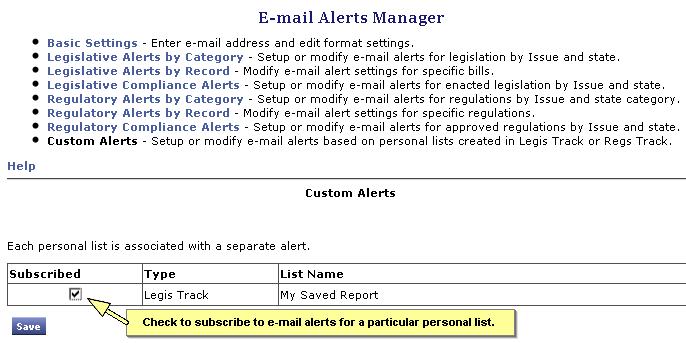
To create a personal list, type the name of your list into the box under "Create New Pers. List," and click "Save." To add bills to your personal list, select the "Build Pers. List" option in the editing panel to include the personal list drop-down box on every record in your search results.
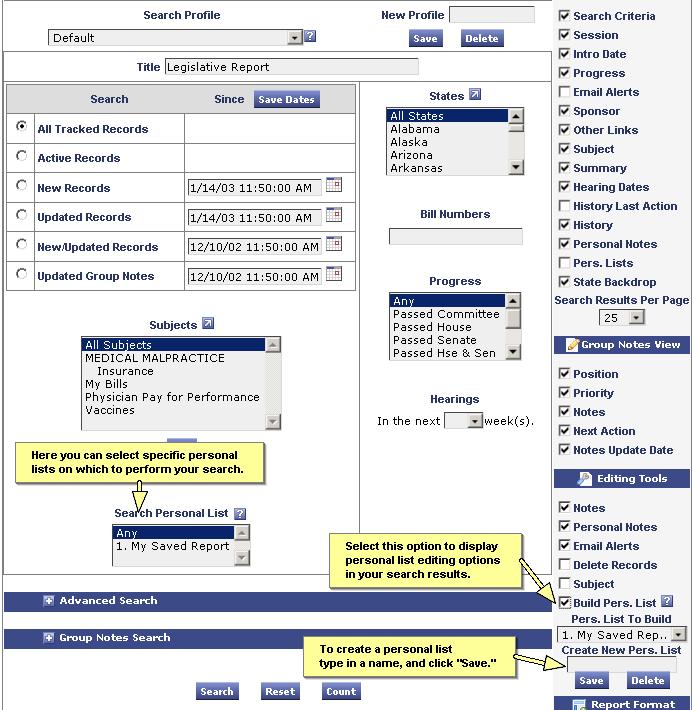
In your search results, you can add a particular bill to you personal list, and a window will appear confirming your change.
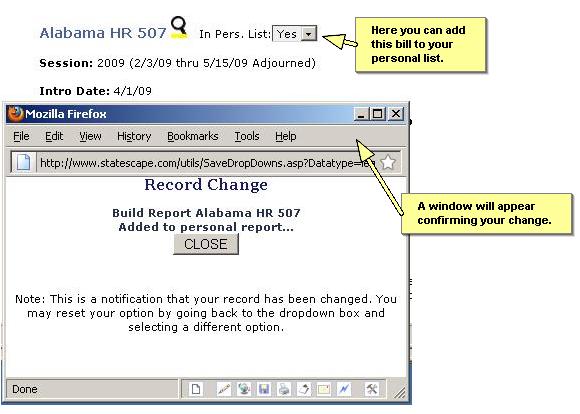
Then, when you are in the "Custom Alerts" manager, you can manage alerts for all of your personal lists.